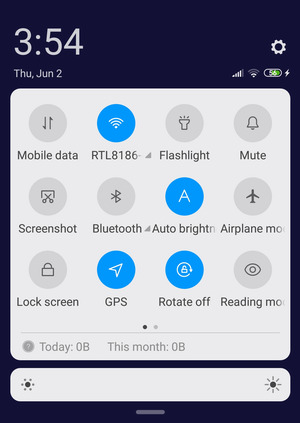| Specification Xiaomi Redmi 9 Prime |
| Secret codes Xiaomi Redmi 9 Prime |
| Hard reset Xiaomi Redmi 9 Prime |
| Unlock Xiaomi Redmi 9 Prime |
| Root Xiaomi Redmi 9 Prime |
| Firmware Xiaomi Redmi 9 Prime |
| Developer Mode Xiaomi Redmi 9 Prime |
| Bypass Lock Screen Xiaomi Redmi 9 Prime |
| Xiaomi Redmi 9 Prime Factory Reset |
| Compare Xiaomi Redmi 9 Prime |

|
OS: Android v10 (Q) CPU: Octa core (2 GHz, Dual core, Cortex A75 1.8 GHz, Hexa Core, Cortex A55) RAM: 4 GB Display: 6.53 inches (16.59 cm) Battery: 5020 mAh |