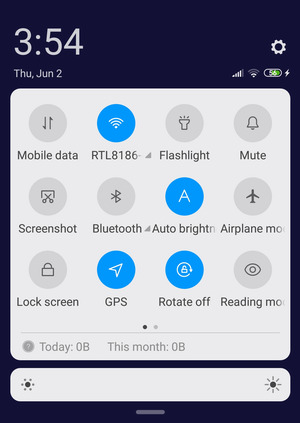| Specification Xiaomi Pocophone F1 |
| Secret codes Xiaomi Pocophone F1 |
| Hard reset Xiaomi Pocophone F1 |
| Unlock Xiaomi Pocophone F1 |
| Root Xiaomi Pocophone F1 |
| Firmware Xiaomi Pocophone F1 |
| Developer Mode Xiaomi Pocophone F1 |
| Bypass Lock Screen Xiaomi Pocophone F1 |
| Xiaomi Pocophone F1 Factory Reset |
| Compare Xiaomi Pocophone F1 |

|
OS: Android 8.1 (Oreo), upgradable to Android 9.0 (Pie); MIUI 10.2 POCO CPU: Octa-core (4x2.8 GHz Kryo 385 Gold & 4x1.8 GHz Kryo 385 Silver) Display: 6.18" inc Camera: 12 MP,
Dual |