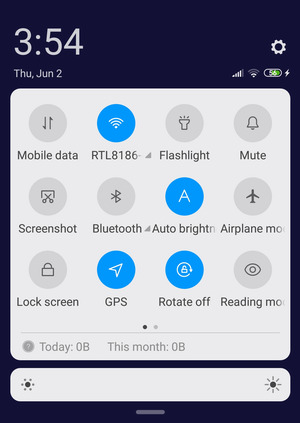| Specification Xiaomi Poco X3 GT |
| Secret codes Xiaomi Poco X3 GT |
| Unlock Xiaomi Poco X3 GT |
| Root Xiaomi Poco X3 GT |
| Firmware Xiaomi Poco X3 GT |
| Developer Mode Xiaomi Poco X3 GT |
| Bypass Lock Screen Xiaomi Poco X3 GT |
| Xiaomi Poco X3 GT Factory Reset |
| Compare Xiaomi Poco X3 GT |

|
OS: Android 11, MIUI 12.5 for POCO CPU: Octa-core (4x2.6 GHz Cortex-A78 & 4x2.0 GHz Cortex-A55) Display: 6.6 inches, 105.2 cm2 |