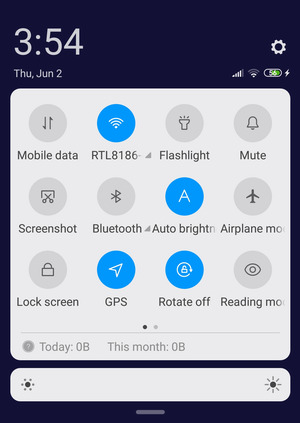| Specification Xiaomi Poco C51 |
| Secret codes Xiaomi Poco C51 |
| Unlock Xiaomi Poco C51 |
| Root Xiaomi Poco C51 |
| Firmware Xiaomi Poco C51 |
| Developer Mode Xiaomi Poco C51 |
| Bypass Lock Screen Xiaomi Poco C51 |
| Xiaomi Poco C51 Factory Reset |
| Compare Xiaomi Poco C51 |

|
OS: Android 13 (Go edition), MIUI CPU: Octa-core (4x2.2 GHz Cortex-A53 & 4x1.7 GHz Cortex-A53) RAM: 64GB 4GB RAM Display: 6.52 inches, 102.6 cm2 (~81.0% screen-to-body ratio) Camera: 8 MP, f/2.0, (wide) 0.08 MP (depth) Battery: Li-Po 5000 mAh, non-removable |