| Specification Xiaomi Mi Pad 4 |
| Secret codes Xiaomi Mi Pad 4 |
| Unlock Xiaomi Mi Pad 4 |
| Root Xiaomi Mi Pad 4 |
| Firmware Xiaomi Mi Pad 4 |
| Developer Mode Xiaomi Mi Pad 4 |
| Bypass Lock Screen Xiaomi Mi Pad 4 |
| Xiaomi Mi Pad 4 Factory Reset |
| Compare Xiaomi Mi Pad 4 |

|
OS: Android x.0 (Oreo) CPU: 8-Core Snapdragon 660 (4x2.2 GHz Kryo 260, 4x1.84 GHz Kryo 260) - AIE RAM: 3GB, 4GB (LPDDR4X) Display: 8.0 inch Camera: 13 MP, f/2.0 Battery: 6000mAh |



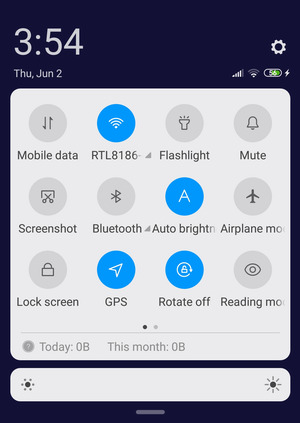
 |
Thomas Nilan Smartphone Expert |
| Thomas Nilan is a mobile phone expert with in-depth knowledge of the Android and iOS operating systems, who understands the settings of various hidden features that allow you to expand the capabilities of your smartphone, as well as get information about what is going on inside the phone for future repairs. He is an authority in his field, which has allowed him to become a ghostwriter for several technology publications, and he enjoys writing small mobile applications for testing smartphones. | |