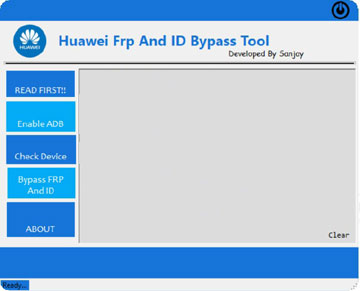| Specification Huawei P50E |
| Secret codes Huawei P50E |
| Root Huawei P50E |
| Unlock Huawei P50E |
| Firmware Huawei P50E |
| Developer Mode Huawei P50E |
| Bypass Lock Screen Huawei P50E |
| Screenshot Huawei P50E |
| Compare Huawei P50E |

|
OS: HarmonyOS 2.0 CPU: Octa-core (4x2.4 GHz Kryo 670 & 4x1.8 GHz Kryo 670) RAM: 128GB 8GB RAM, 256GB 8GB RAM Display: 6.5 inches, 102.5 cm2 (~88.8% screen-to-body ratio) Camera: 50 MP, f/1.8, 23mm (wide), PDAF, Laser AF, OIS 12 MP, f/3.4, 125mm (periscope telephoto), PDAF, OIS, 5x optical zoom 13 MP, f/2.2, 16mm (ultrawide) Battery: Li-Po 4100 mAh, non-removable |