| Specification Huawei Mate 40 Pro 4G |
| Secret codes Huawei Mate 40 Pro 4G |
| Root Huawei Mate 40 Pro 4G |
| Unlock Huawei Mate 40 Pro 4G |
| Firmware Huawei Mate 40 Pro 4G |
| Developer Mode Huawei Mate 40 Pro 4G |
| Bypass Lock Screen Huawei Mate 40 Pro 4G |
| Screenshot Huawei Mate 40 Pro 4G |

|
OS: Android 10, EMUI 11 (no Google Play Services) CPU: Octa-core (1x3.13 GHz Cortex-A77, 3x2.54 GHz Cortex-A77, 4x2.05 GHz Cortex-A55) RAM: 8 GB Display: 6.76 inches Camera: 50 MP (wide) omnidirectional, 12 MP (periscope telephoto) optical zoom, 20 MP (ultrawide) Battery: Li-Po 4400 mAh, Fast charging 66W, Fast wireless charging 50W Reverse wireless charging 5W |
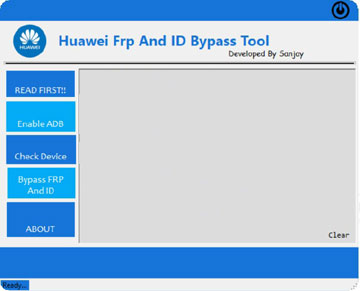
| GcqVyko | April 17, 2024 | |
| The laptop has excellent CPU resources, making it suitable for gaming. The 1000 GB hard drive provides ample storage space. With 32 GB of RAM, multitasking is a breeze. The abundance of USB ports is convenient. The screen displays high-quality images for movies and YouTube. Great for office programs. | ||
| Reply | ||
| Mjlaqi) | May 01, 2024 | |
| I upgraded the memory to 64GB and the hard disk to a 2TB SSD | ||
| Reply | ||