| Specification HTC First |
| Hard reset HTC First |
| Bypass FRP HTC First |
| Root HTC First |
| Firmware HTC First |
| Developer Mode HTC First |
| Bypass Lock Screen HTC First |
| HTC First Factory Reset |
| Secret codes HTC First |
| Screenshot HTC First |
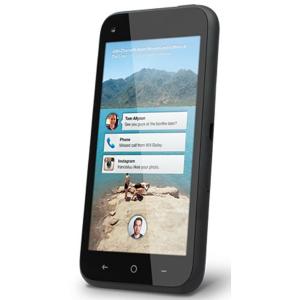
|
OS: Android 4.1 (Jelly Bean); Facebook Home UI CPU: Dual-core 1.4 GHz Krait Display: 4.3" inc Camera: 5 MP,
Single |
 |
Thomas Nilan Smartphone Expert |
| Thomas Nilan is a mobile phone expert with in-depth knowledge of the Android and iOS operating systems, who understands the settings of various hidden features that allow you to expand the capabilities of your smartphone, as well as get information about what is going on inside the phone for future repairs. He is an authority in his field, which has allowed him to become a ghostwriter for several technology publications, and he enjoys writing small mobile applications for testing smartphones. | |