| Specification Cricket Ovation |
| Unlock Cricket Ovation |
| Root Cricket Ovation |
| Developer Mode Cricket Ovation |
| Bypass Lock Screen Cricket Ovation |
| Cricket Ovation Factory Reset |
| Secret codes Cricket Ovation |
| Screenshot Cricket Ovation |
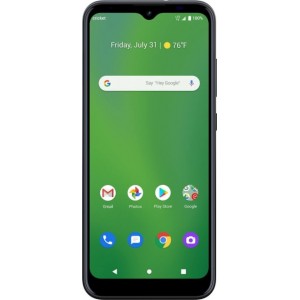
|
OS: Android 10 CPU: MediaTek Helio P22 MT6762, Processor clock: 2.00 GHz, Number of cores: 8, GPU: PowerVR GE8320 @650 MHz RAM: 3 GB Display: Color / IPS TFT, 16M colors, 60 Hz, 720 x 1560 px (6.50") 264 ppi, ~79.9% screen-to-body ratio Camera: 13 Mpx Battery: Li-Ion 4000 mAh |
 |
Thomas Nilan Smartphone Expert |
| Thomas Nilan is a mobile phone expert with in-depth knowledge of the Android and iOS operating systems, who understands the settings of various hidden features that allow you to expand the capabilities of your smartphone, as well as get information about what is going on inside the phone for future repairs. He is an authority in his field, which has allowed him to become a ghostwriter for several technology publications, and he enjoys writing small mobile applications for testing smartphones. | |