| Specification Celkon A35k Remote |
| Secret codes Celkon A35k Remote |
| Root Celkon A35k Remote |
| Unlock Celkon A35k Remote |
| Firmware Celkon A35k Remote |
| Developer Mode Celkon A35k Remote |
| Bypass Lock Screen Celkon A35k Remote |
| Remove a Google account Celkon A35k Remote |
| Celkon A35k Remote Factory Reset |
| Screenshot Celkon A35k Remote |
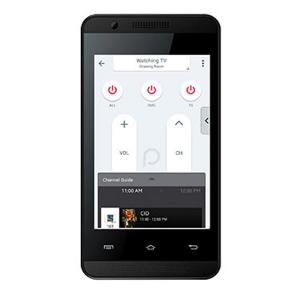
|
OS: Android 4.4.2 (KitKat) CPU: 1.0 GHz Display: 3.5" inc Camera: 3.15 MP,
Single |

 |
Thomas Nilan Smartphone Expert |
| Thomas Nilan is a mobile phone expert with in-depth knowledge of the Android and iOS operating systems, who understands the settings of various hidden features that allow you to expand the capabilities of your smartphone, as well as get information about what is going on inside the phone for future repairs. He is an authority in his field, which has allowed him to become a ghostwriter for several technology publications, and he enjoys writing small mobile applications for testing smartphones. | |