| Specification Apple iPhone 15 |
| Secret codes Apple iPhone 15 |
| Bypass FRP Apple iPhone 15 |
| Jailbreak Apple iPhone 15 |
| Unlock Apple iPhone 15 Passcode |
| Secret functions Apple iPhone 15 |
| Apple iPhone 15 Factory Reset |
| Compare Apple iPhone 15 |

|
OS: iOS 17 CPU: Hexa-core (2x3.46 GHz Everest 4x2.02 GHz Sawtooth) RAM: 128GB 6GB RAM, 256GB 6GB RAM, 512GB 6GB RAM Display: 6.1 inches, 91.3 cm2 (~86.4% screen-to-body ratio) Camera: 48 MP, f/1.6, 26mm (wide), 1.0µm, dual pixel PDAF, sensor-shift OIS 12 MP, f/2.4, 13mm, 120˚ (ultrawide) Battery: Li-Ion 3349 mAh, non-removable |
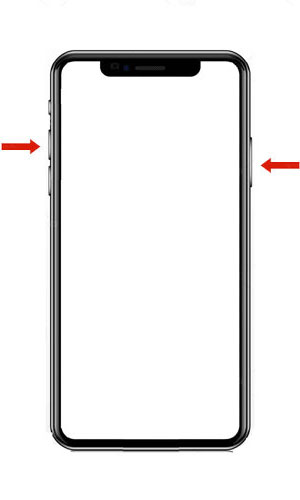
 |
Thomas Nilan Smartphone Expert |
| Thomas Nilan is a mobile phone expert with in-depth knowledge of the Android and iOS operating systems, who understands the settings of various hidden features that allow you to expand the capabilities of your smartphone, as well as get information about what is going on inside the phone for future repairs. He is an authority in his field, which has allowed him to become a ghostwriter for several technology publications, and he enjoys writing small mobile applications for testing smartphones. | |