| Specification Micromax Canvas Win W121 |
| Secret codes Micromax Canvas Win W121 |
| Hard reset Micromax Canvas Win W121 |
| Bypass FRP Micromax Canvas Win W121 |
| Root Micromax Canvas Win W121 |
| Compare Micromax Canvas Win W121 |
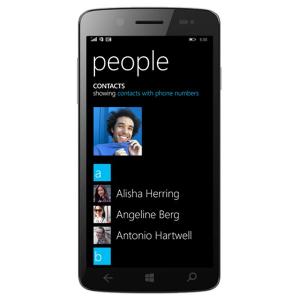
|
OS: Microsoft Windows Phone 8.1 CPU: Quad-core 1.2 GHz Cortex-A7 Display: 5" inc Camera: 8 MP,
Single |


